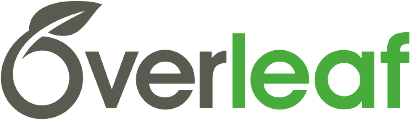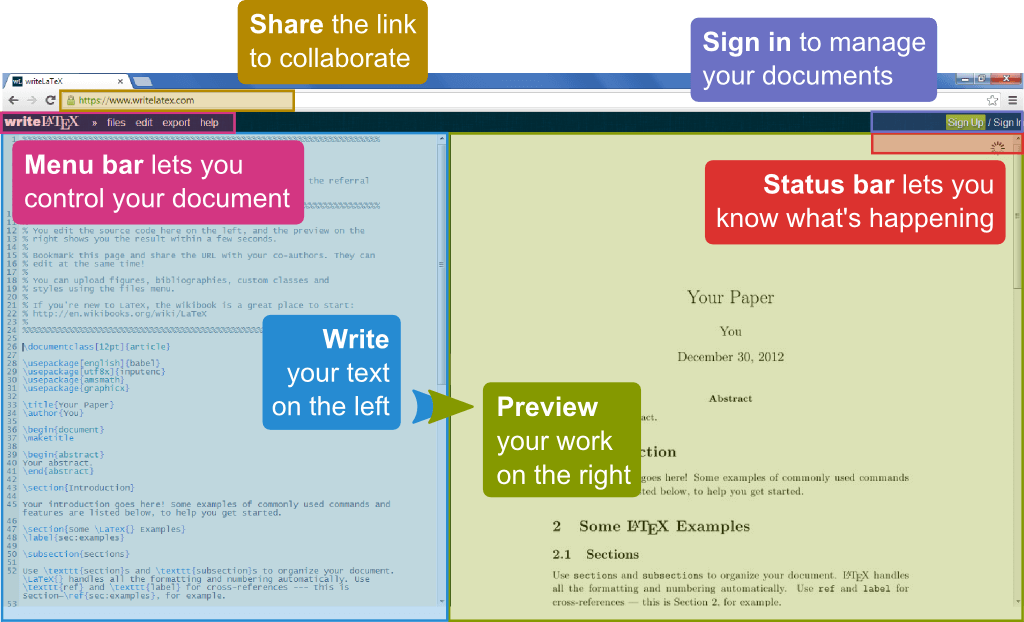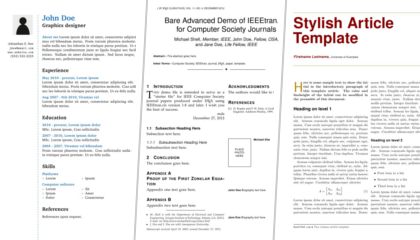How do I manage my team on Overleaf?
Once you've created your Teams account, access your team by clicking the down arrow next to your name and selecting My Teams.
1) Manage team: This is where you can add users by email address and view their email addresses, names, and last sign in dates. Access team and assignment management functions by clicking the down arrow next to the team.
Invite a user by entering their email address, and clicking Invite User. When you invite users, they'll receive an email with a link to the team. Users will be prompted to either sign in to their Overleaf account, or to create an account if they don't already have one.
Once added, these users have access to the Pro account features, and will also be able to open, edit, and submit the assignments you send them.
2) Manage assignments (only available on teaching plans): Your documents now have an additional option under the "Share" menu -- Publish as assignment. This creates a template based on the document content, and will provide you with a link which can be sent to your team members. Once they are added to the team, if they click on the link it will create a unique document for them to complete the assignment.
You can also create new assignments and manage existing assignments by selecting Manage Assignments from the down arrow on the My Teams page.
Users can submit the assignment using a special "Submit" option in the share menu, and can work on the assignment collaboratively with others by sharing the link, like any other Overleaf project.