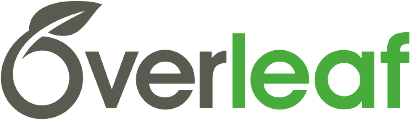New Overleaf v2 features! Rich Text and Adding Linked Files
We have two exciting additions to Overleaf v2 to highlight in this update—Rich Text mode and the ability to add linked files (from other projects, or from external sources)—which were released recently in amongst many other improvements behind-the-scenes!
Rich Text mode
Last month saw the addition of Rich Text mode to Overleaf v2. This means you can now view and edit your LaTeX work in either source mode or Rich Text, as can your collaborators! So if you prefer to see less of the code when you’re writing, or if you’re working with someone who is more familiar with WYSIWYG editors such as MS Word, this should help! :)
As well as providing a display more familiar to WYSIWYG editors, Rich Text mode has other nice features too, such as a quick preview of images and math formulae inline, and preamble hiding. The preamble hiding hides the code at the top of the document when you click below the code (see gif below). This same principle also provides the quick image preview, where the code of the image is shown whilst you’re editing that image block, but which then switches to show the image preview (with caption) when you move on to edit other parts of the document. This is great for quickly checking the image is the right one, and easy to quickly find the right code block for a particular image if you need to tweak the code to change the way that image is displayed.
The Rich Text mode also makes it much easier to collaborate on write ups with inexperienced LaTeX users, and enables you to view and check the elements of work (such as math formulae) inline as you’re writing, rather than having to look over to the compiled PDF. See example below which shows a screenshot of a section of a paper written in LaTeX in Rich Text mode. Needless to say, we are pretty excited that this is now available in v2!
So, if you have been holding back on switching from v1 to v2 because you are used to working with Rich Text mode, now might be the time to make the switch. We know many of our users really enjoy the Rich Text feature, which was something we originally added to Overleaf back in 2013; when we first released the feature, one of our users commented in this blog that:
“...No longer will I have to give the link to a document to my biological/clinical collaborator with the caveat 'just ignore everything that isn't text - squint a bit if you have to'. Now, they can just go ahead and edit away just like they are in word or whatever, but I can come in behind and have the full functionality of LaTeX.”
Adding Linked Files
The Rich Text mode isn’t the only feature that we have introduced to Overleaf v2 recently: files from external sources can now be added to your projects, as well as files from other projects on Overleaf, to replicate the behaviour currently on v1. So if you like to pull in e.g. images or data files that you store externally, you now can! Then, if you generate updated images or datasets, you can simply refresh the link on Overleaf to pull in the new files. Similarly, if you like to manage a .bib file between a group of colleagues, you can store it in a shared location (e.g. on Google Drive), and then pull it into your project. Then if you or a collaborator adds new references, simply hit refresh to pull in the latest version to your Overleaf project.
This feature makes it easy for you to link the same file to multiple projects, whether that file is stored externally or in a master project on Overleaf, meaning you only have to update the file in one place. One of the common use cases for linking files between projects on Overleaf is where you have a set of ‘template’ files you like to use across all of your projects (e.g. one which loads a common set of packages you always need); now you can have those template files in a master project on Overleaf, and link to them from your other projects whenever you need to.
If you have any feedback on either the new Rich Text mode or on the linked files feature, we’d love to hear from you! Simply get in touch via our contact form with any ideas, suggestions, or comments.